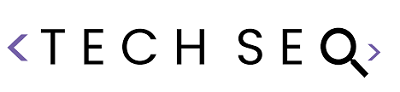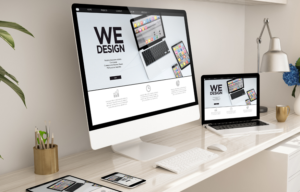Why does a website take too long to respond?
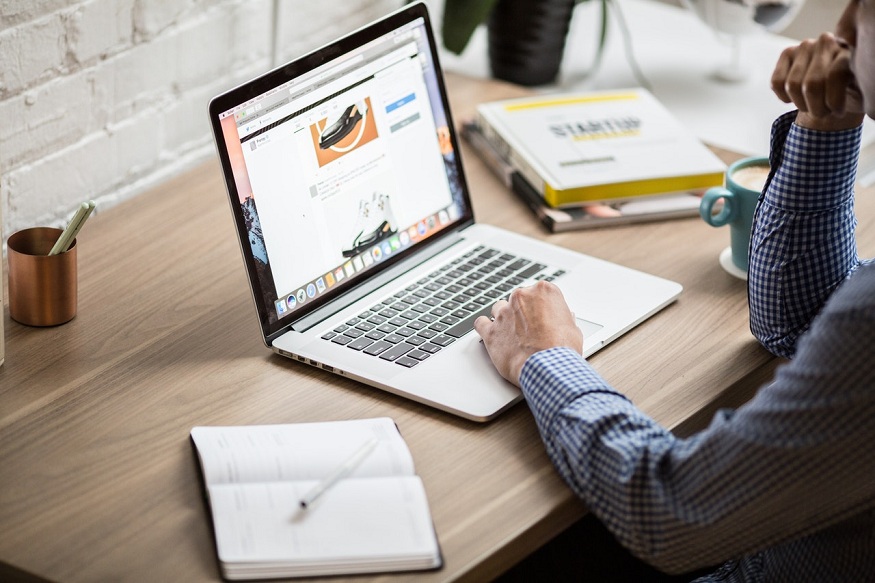
The error “this site took too long to respond” indicates that there is a communication problem between the target server and the client (i.e. your internet browser). This means that the target server takes a long time to send a response to the client. Typically, this error message appears when the client does not get a response within 30 seconds and aborts the connection attempt.
Internet connection problems
A bad internet connection can explain why you cannot access a site. Check that your device is well connected via a local network or Wi-Fi, for example. If you are using a local network, you need to check its settings. You must also ensure that the TCP/ipv4 protocols are correctly configured. We will see below how you can solve internet connection problems.
Your server is overwhelmed
If you are using shared hosting, there may be insufficient memory to establish a connection between client and server because such hosting distributes memory unevenly. Some websites use a lot of memory and leave little to others.
DNS results are usually cached so that subsequent requests can be handled faster. A communication problem between the client and the server can also be cached, which can explain that the website takes too long to respond. In this case, flushing the DNS cache may resolve the error.
Outdated extensions
Extensions are very useful for adding functions that improve the functionality of your browser. However, they are not always updated as often as necessary to ensure their compatibility with Internet browsers. Outdated extensions can cause communication problems between client and server. Also, you can’t be sure that extensions will work as expected.
On Chrome, virus scanning extensions, like Symantec, whether outdated or not, tend to be too “heavy” and slow down your browser.
Browsing history
The data stored during browsing (saved passwords, cookies, site names and URLs, or cache) can cause communication problems between the client and the server. The data retained contains the name and URL of the site you are trying to connect to. If connection problems have already occurred, then it will refer to the browser history and the connection between client and server will not work.
Chrome Default Profile Folder Problems
Your computer contains a folder called “default” where your “Chrome profile” (which contains your bookmarks, saved passwords, apps, browser settings, and extensions) is stored. If the contents of this folder are corrupted, communication between client and server may be affected. This file may need to be edited or renamed to resolve slow response issues.